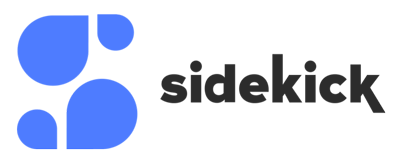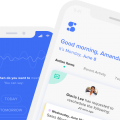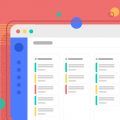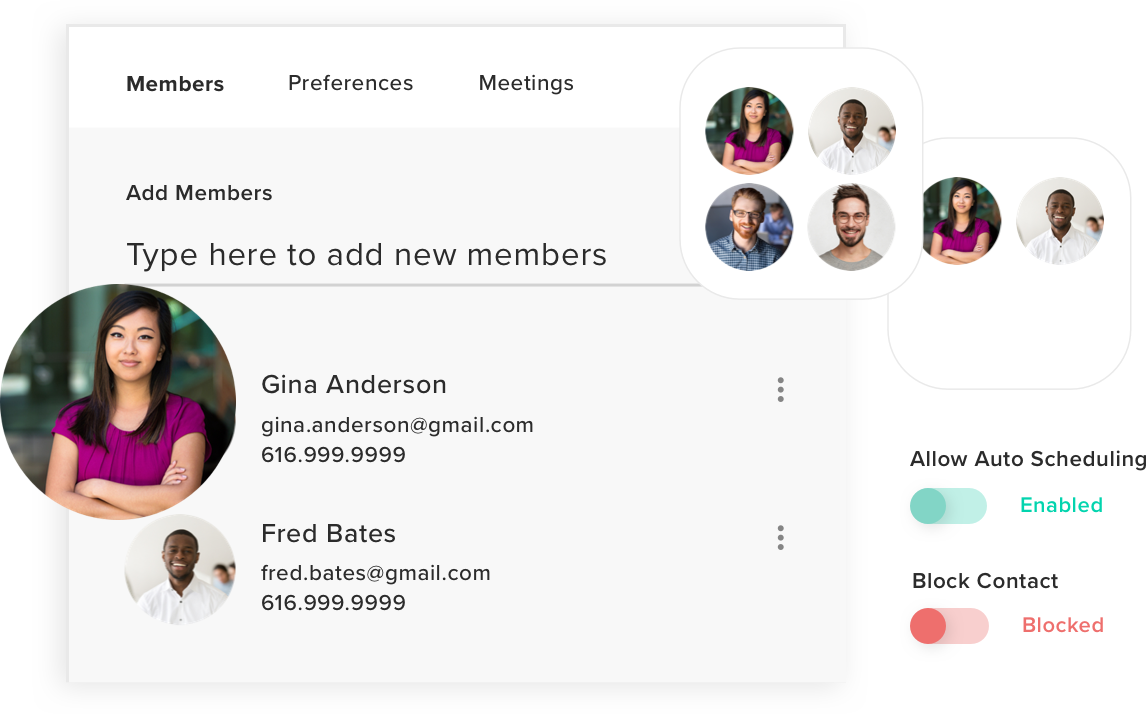
Our scheduling software currently has four unique ways to schedule meetings. Communication has become much more fragmented in terms of scheduling meetings. Sally sends you an email request to meet. Joe just sent you a text message. Allison reached out to you on LinkedIn messages.
Let’s break down the current ways that Sidekick Ai will help you schedule your meetings.
1) Forward to Schedule
This is one of my most favorite features personally. Simply put, you receive an email from Beth who wants to meet with you, then you forward that email to your Sidekick and it handles the rest for you. But how?
We have built a very smart ai using machine learning that actually reads over the email, processes the language and understands the requestors intent.
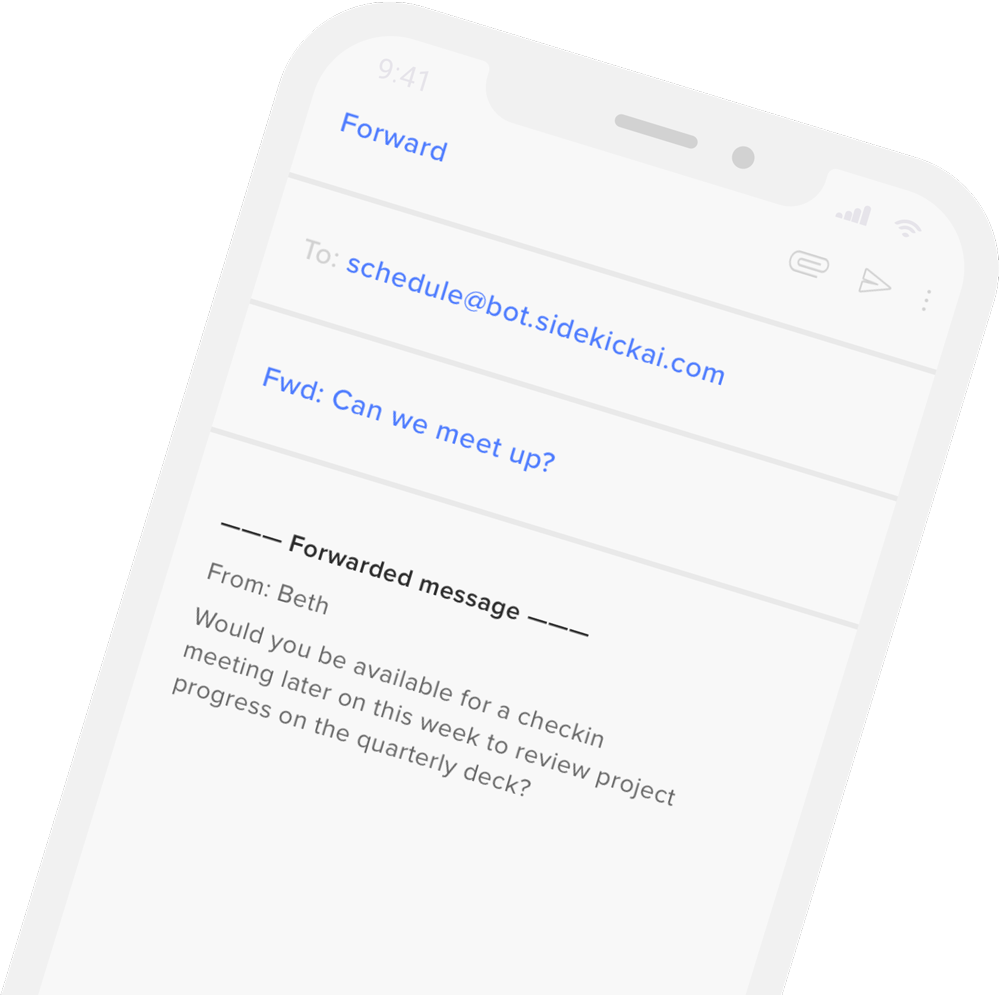
Sidekick will read this email from Beth and understand that she wants to meet later this week. Sidekick will then reply back to Beth and ask her to choose a time that works within your schedule.
Once Beth selects a time, Sidekick Ai will notify you that the meeting has been confirmed! Easy as that. You can watch the tutorial here.

You can find the Forward Email address in your Sidekick dashboard in the top left. Simply click to copy and paste to forward.
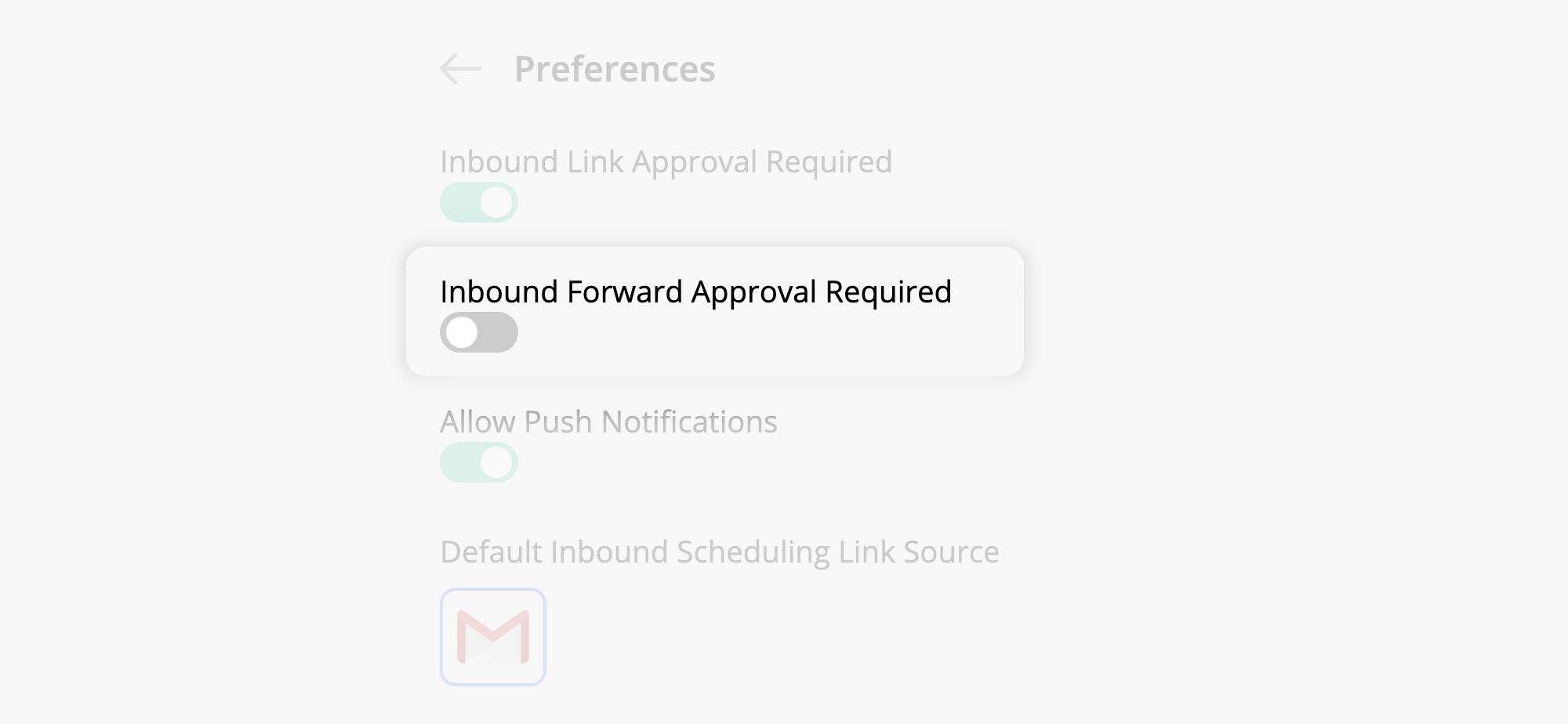
You can also go into your Settings > Manage Preferences to add an additional approval process. This means that Sidekick must gain approval from you before scheduling the meeting. If you toggle this ON, then you will forward the email meeting request from Beth, Beth will complete the request and Sidekick will need approval from you to finalize scheduling the meeting.
(Personally I turn this off because if I am forwarding an email, to me that is enough permission for Sidekick to schedule this for me)
Scheduling Link
The scheduling link is pretty standard in today’s software scheduling tools. You will receive a special url link you can share with anyone who wants to book a meeting with you.
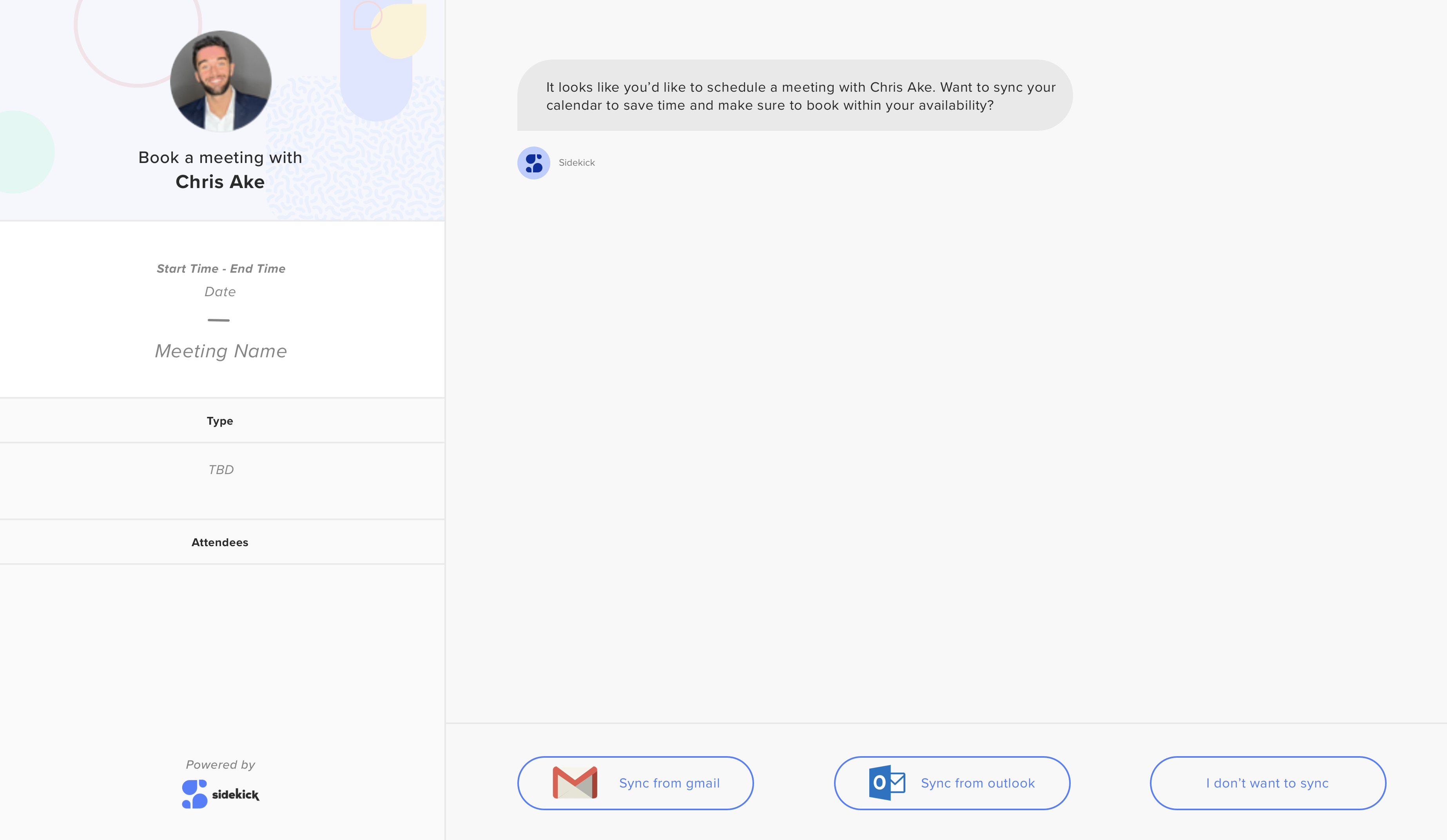
But, we are a little different. We don’t like the tools that show your full availability to people requesting your time. So we created Sidekick so it will chat with the requestor through the scheduling link to find a time that works for everyone.
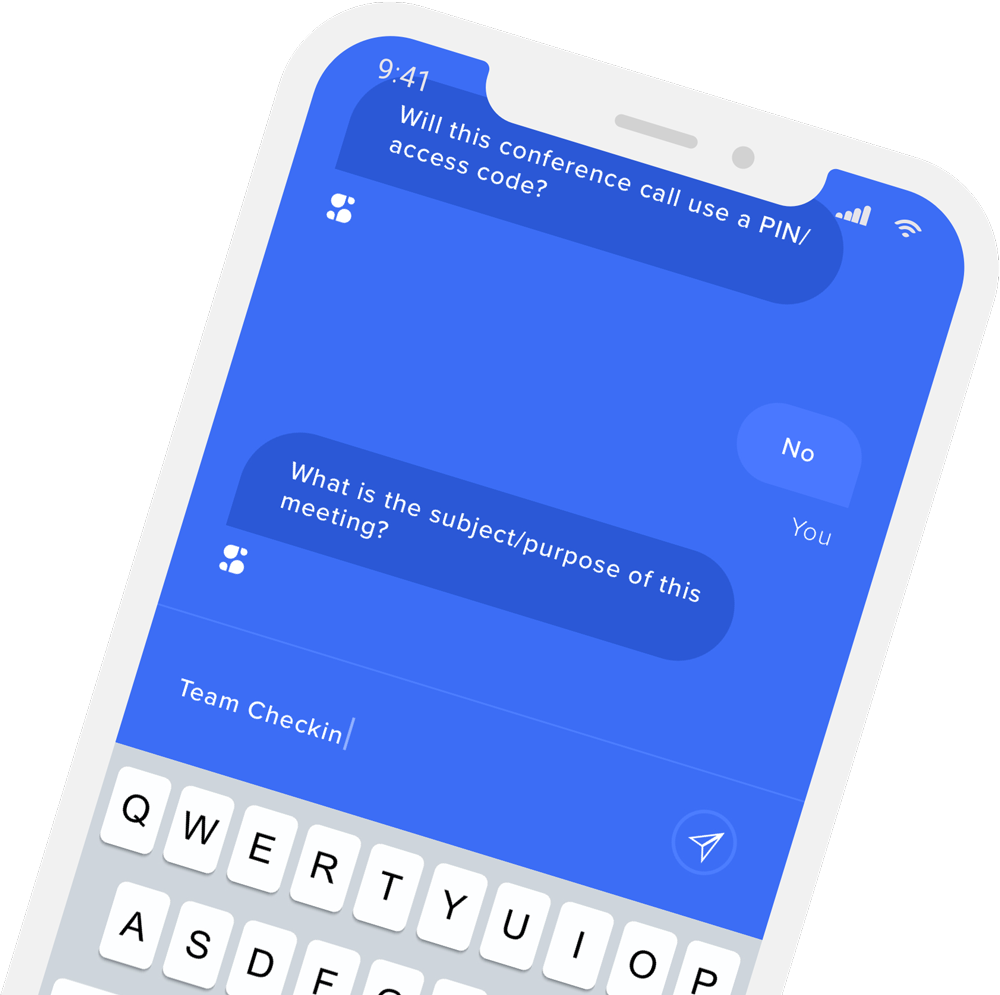
Just like the Forward to Schedule feature, you can also turn on preferences in your settings to approve any Scheduling Link meeting requests. When you toggle on “approval required” you will receive an action item in your dashboard to approve of the meeting request (Just like the forward to schedule).
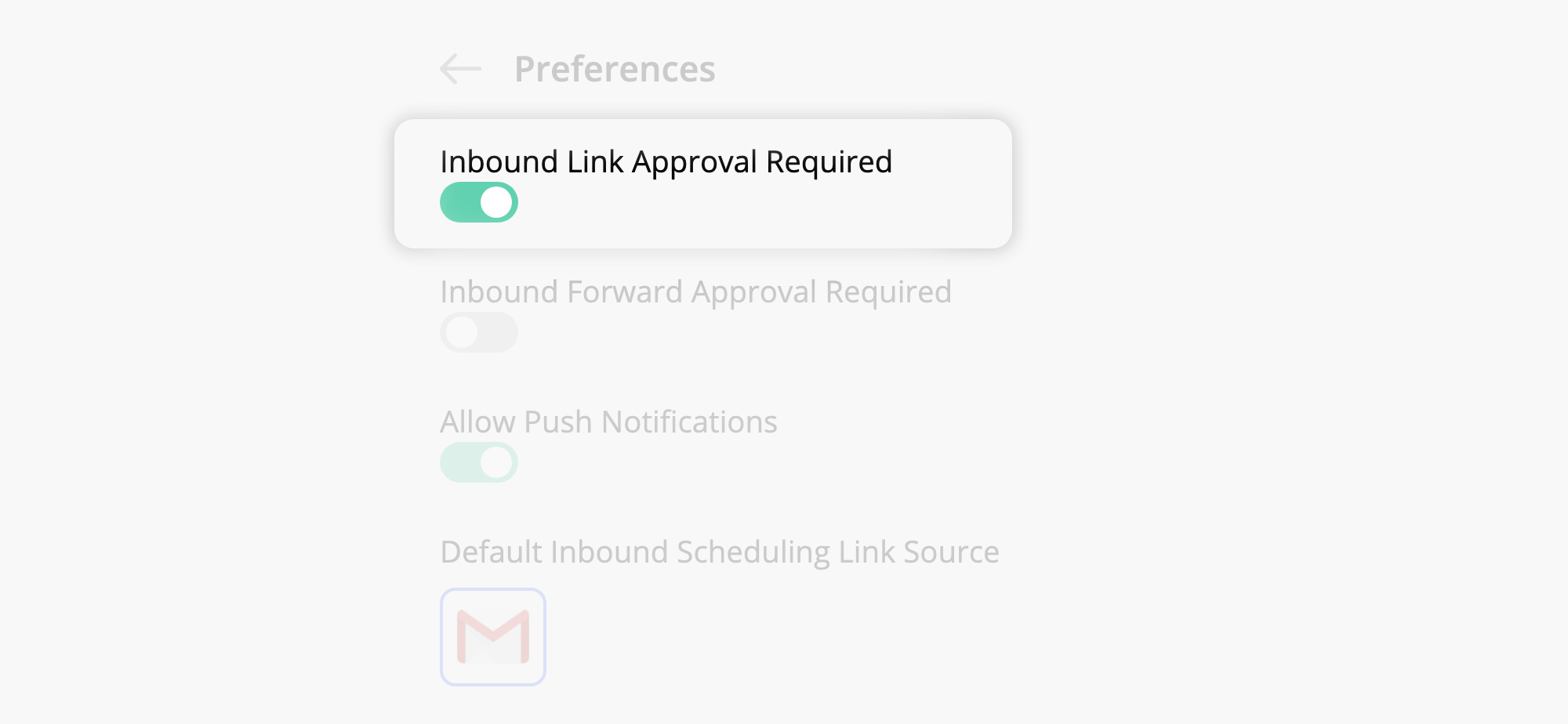
(Personally I will leave this ON because I share this link with the world. It’s in my email footer so I want to be sure I know who is requesting my time and for what before I give the approval stamp on it)
Sidekick Scheduling
This feature is when you ask Sidekick to go schedule a meeting for you. Simply click the “+” in the dashboard and give Sidekick a little information and it will go request the meeting with everyone. Sidekick will also nudge people as reminders if they haven’t replied and when the meeting is booked, it will send out invitations and add it to everyone’s calendars instantly.
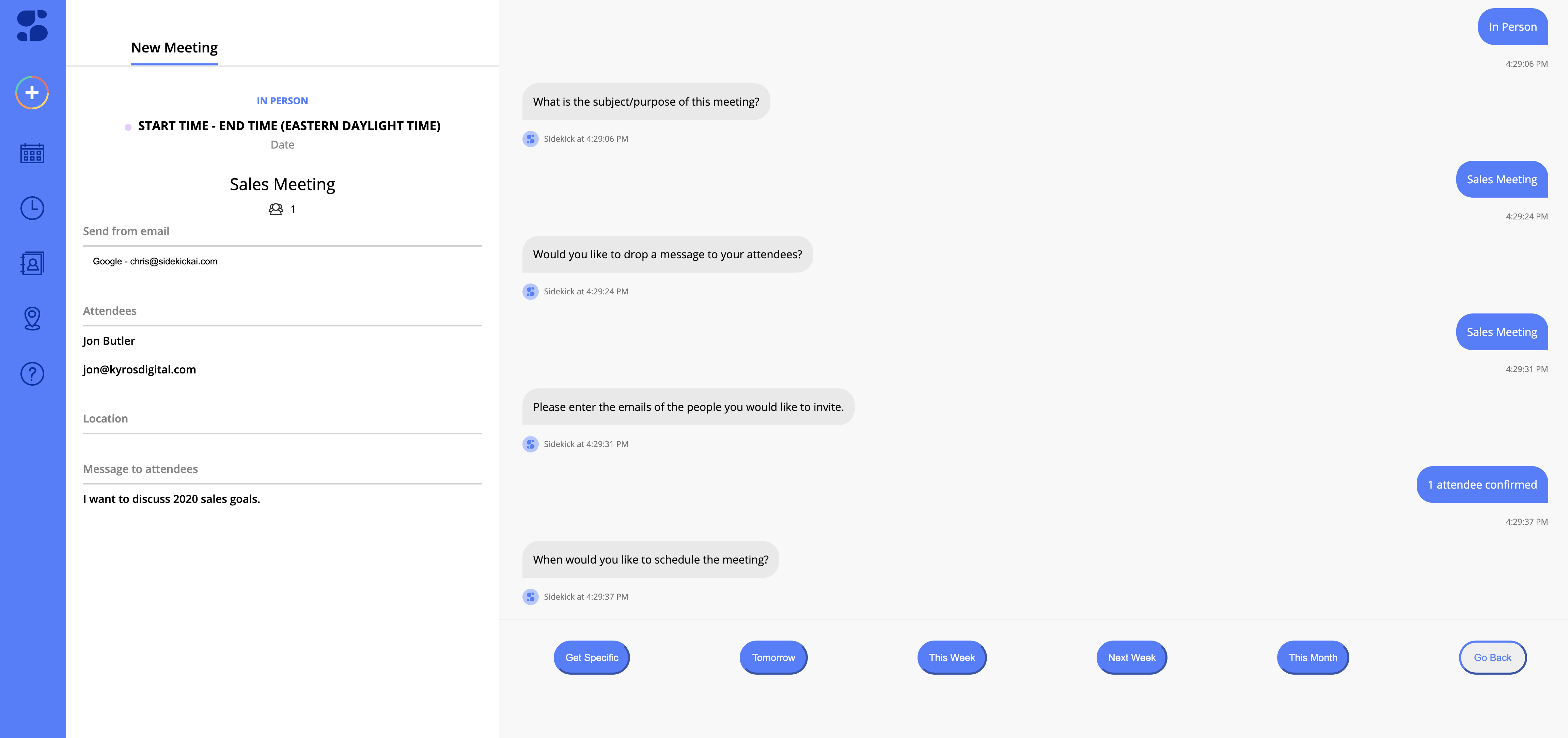
The Sidekick mobile app also has voice scheduling. Read more here about it.
Auto Scheduling
Auto Scheduling is an even faster way to schedule a meeting. You simply go into your contacts, turn on Auto Scheduling and whenever your close contact requires to meet with you, Sidekick will recognize they are labeled as Auto Schedule and the meeting will be booked for a time that works for you.
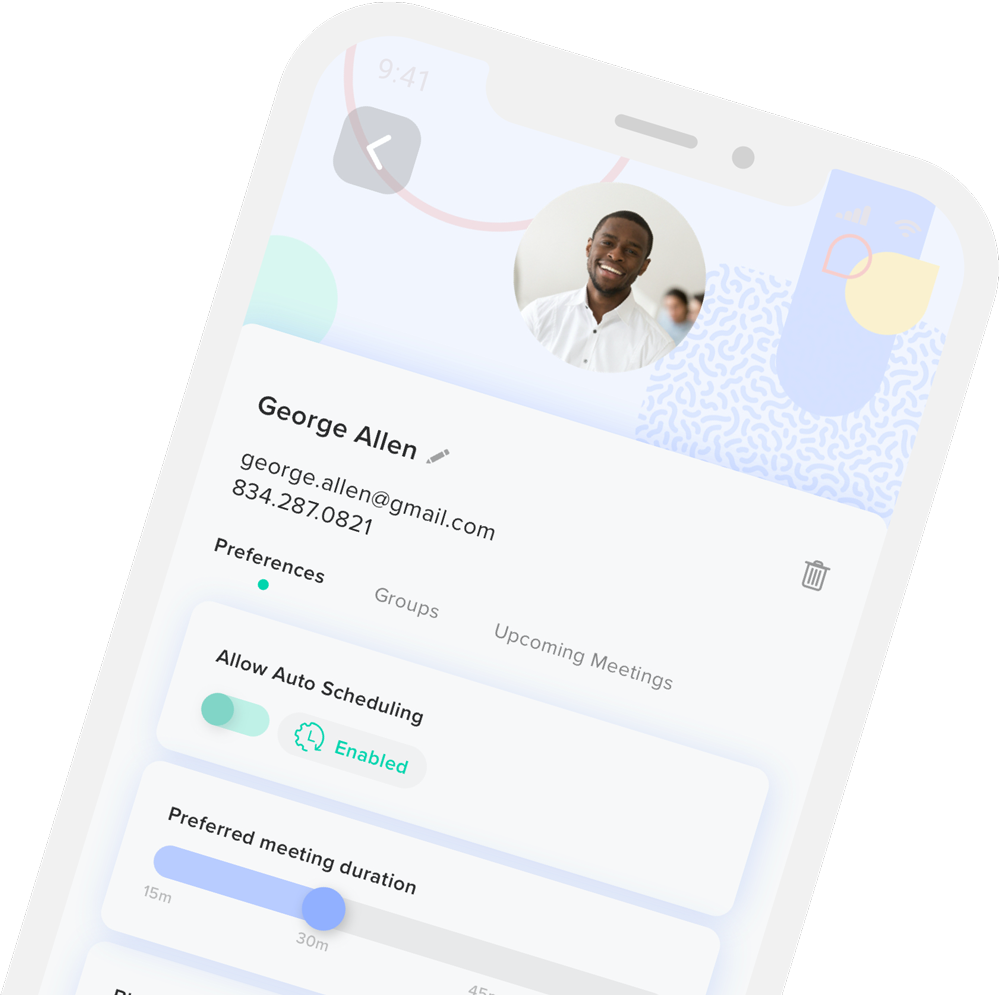
You can always turn on and off Auto Scheduling at any point.
We built this feature because we have contacts that are top priority for us. We don’t believe we need to go back and forth, send long email chains or texts but rather simply allow these top priority contacts to schedule when a time works for all guests.
(I also have this turned on for my business partners because I know they usually are not wasting my time with meetings. I have them turned on with Auto Scheduling and top priority!)
We would love for you to try our scheduling software out today! It’s free to try.