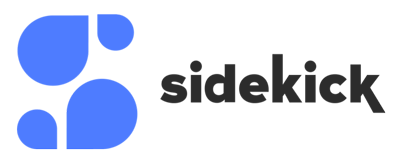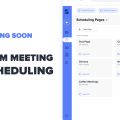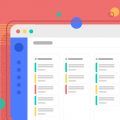The Sidekick Ai scheduling software just got way better! We officially went live just about a month ago and we have heard so many good things. As usual, we have been listening to all of you and making improvements on this feature.
Below we wanted to explain in more detail the features for individual scheduling pages and team scheduling pages.
Individual Scheduling Pages
Below is an explainer video of how to setup and use your individual scheduling page.
Individual scheduling pages is a great way to build a customized page, share with others and book meetings.
Sidekick Scheduling Pages offers you the ability of customization. You can allow your guests to choose how they want to meet with you.
One really unique and awesome feature is meeting type permissions. You can allow guests to choose how they book with you. You can offer them a video call or phone call. Below is how you set this up.
As you see here we have Video and Phone toggled on. When users pick a time and date, they will have options to select from on the confirmation page. (Seen below)
Scheduling Pages for Teams (Team Scheduling)
Below is a video explaining team pages. We will also explain in more depth below that some features and how it works if you skip the video.
Team Pages is a great way to invite and add other team members to a scheduling page for really fast scheduling. We use this internally all the time! We have multiple pages that are customized for multiple things.
An example would be a partners meeting we configure only on Tuesdays and Thursdays. So if any of the partners wants to book a meeting, they can just pull up the page and book a time.
How to add team members
Below we will show you just how to add a team member, what they will receive and how they join your page.
When creating a team page, just toggle on “team page” and enter the email of your team member you want to invite.
Once you hit save, an email invite will go out to the persons email address you invited.
Once they accept the invite and sync their calendar, they will be seen on your team page! The times show available are times that work for everyone on the team page. Sidekick will read into everyones availability and synced calendars to present open times for guests to book.
What is the difference between “Owned by you” and “Owned by others”?
You might be wondering “why can’t I edit a page owned by others?”. Well, to keep things simple with our 1.0 roll out, we decided to NOT allow invited members to edit or have permissions to edit a team page created by someone else. We have thought about the idea giving people permissions to edit pages, but again for 1.0 we decided against this.
One issue we thought of was what if someone creates a team page, a team member gets upset (fired or quits) and deletes that page? That’s no fun. There are a million more scenarios like this for our decision process to do this.
But again, in the future permissions might be a thing depending on user request.
If you have any questions, just email me at chris@sidekickai.com
Feel free to add me on LinkedIn as well
More resources: Check out our YouTube Channel