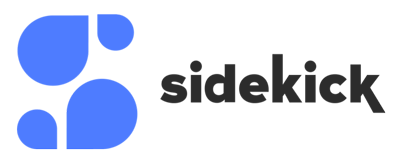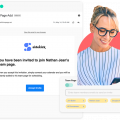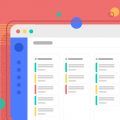We have just launched Microsoft Teams on Sidekick Ai and are very excited to share this with you all. This has been a huge request from many users and it’s finally here.
We are also working on more Microsoft updates like one click sign up, amongst much more (so be on the lookout).
The video below walks you through how to set this up and use Teams.
How to connect Teams to Sidekick Ai
Simply to “Connected Accounts” – under your profile in the top right corner.
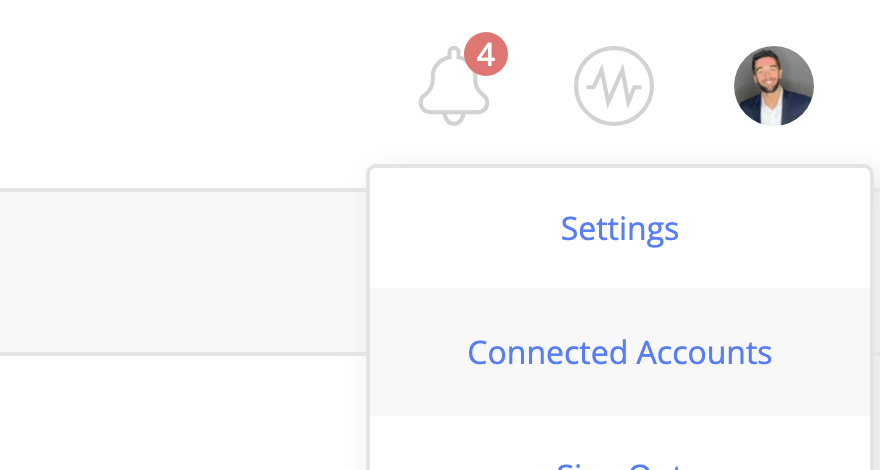
Under the Connected Accounts page, you will see a button to log in with Teams through Microsoft.
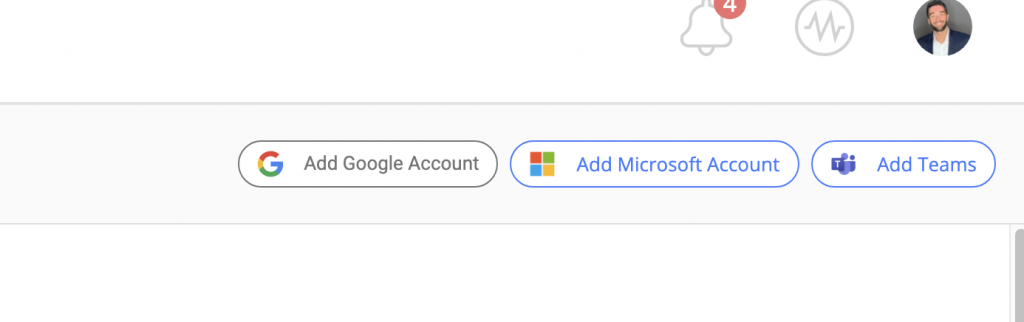
Just click on “Add Teams” and you will be taken to the Microsoft sign in page. Just sign into your Teams account and just like that you can start booking meetings with Teams in Sidekick.
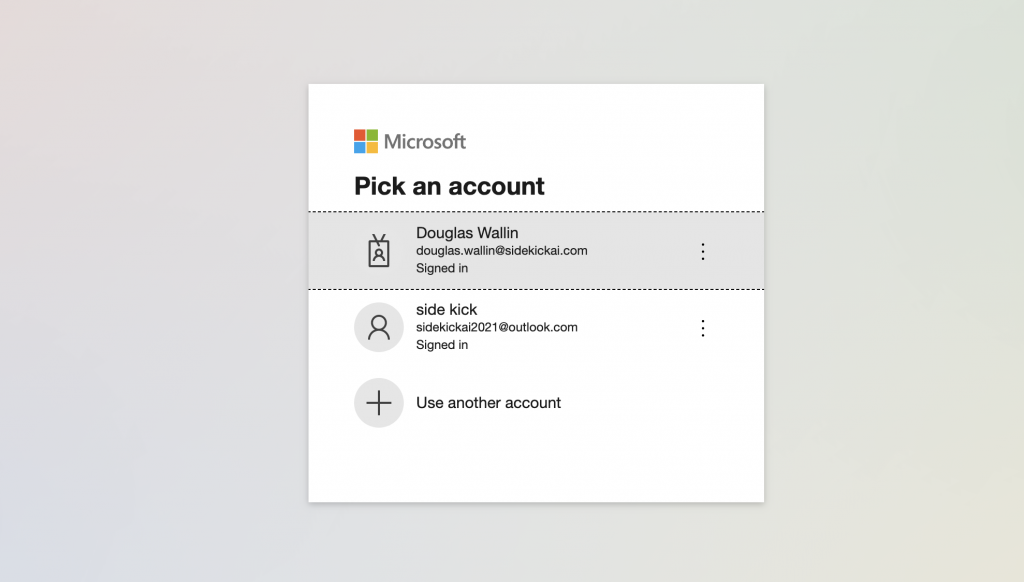
After you sign in you can see in your connected accounted which email your Teams video conferencing is associated with.
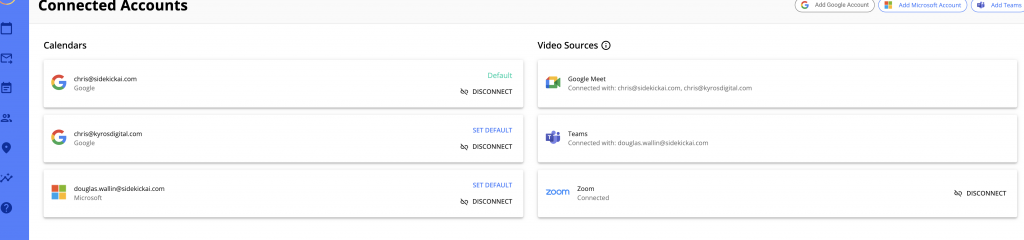
How do I log out or disconnect my Teams account?
Simply see which account you have Teams on that is displayed in your account. In this case, we have douglas.wallin@sidekickai.com.
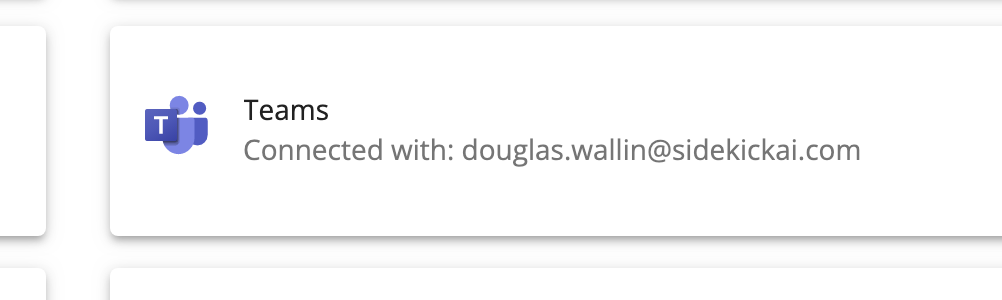
Simply just disconnect your email associated with it and you will disconnect your teams account.

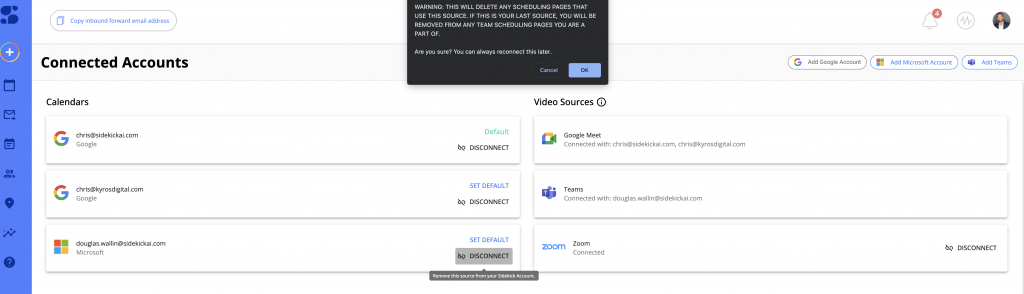
Once you hit ok and approve, teams will be disconnected. Reconnecting is easy as a few clicks!