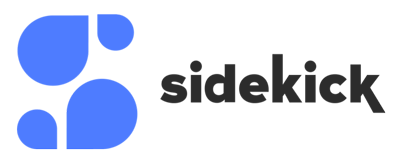How To Manage Accounts
Adding Account
The next step after sign up is to associate the Sidekick account with a Zoom, Google or Microsoft account by going to the “Connected Accounts” tab.
Signing up with Google or Microsoft will associate the account automatically.
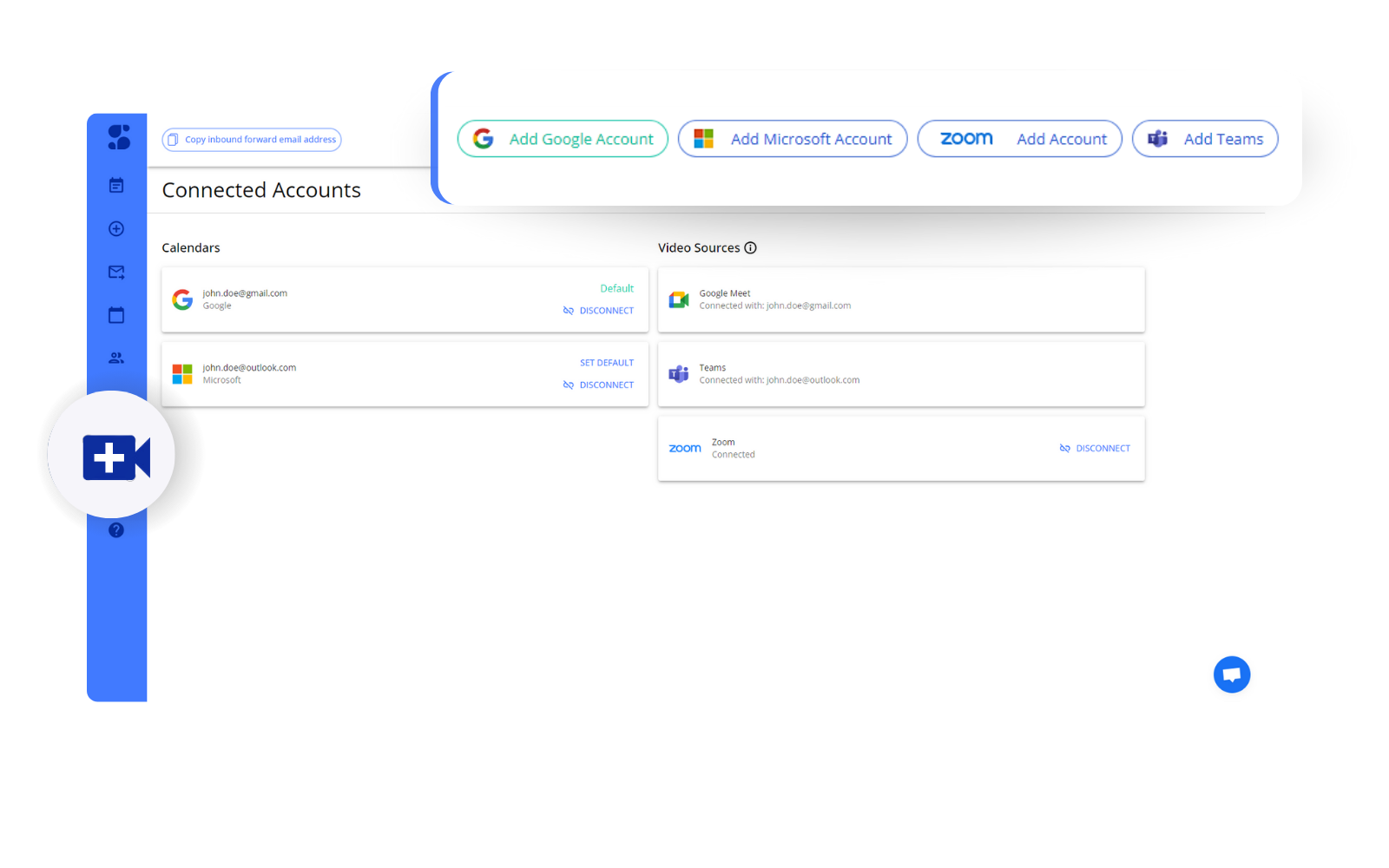
Signing in
After choosing the account type, the next step is to sign in using the email and password of that account.
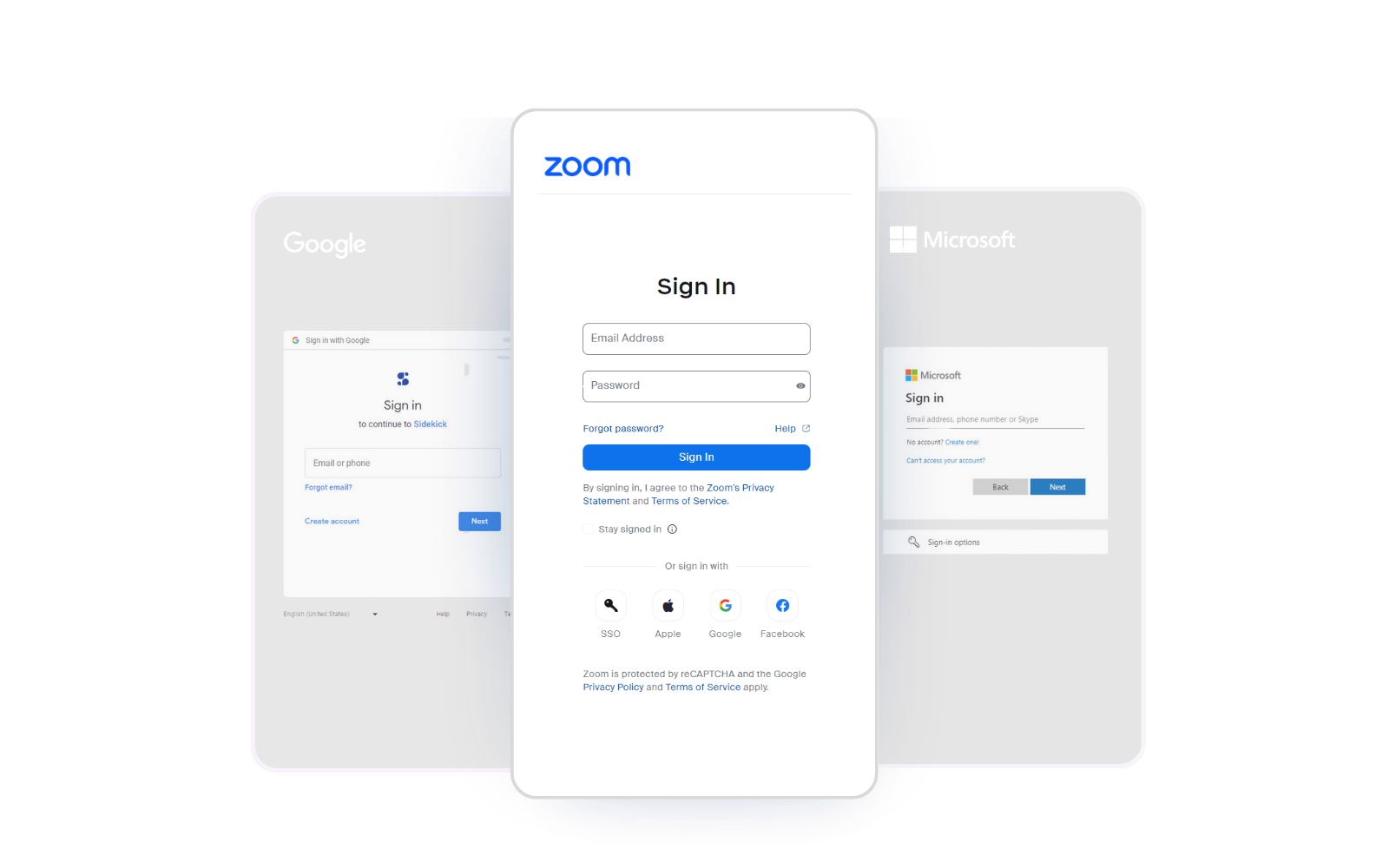
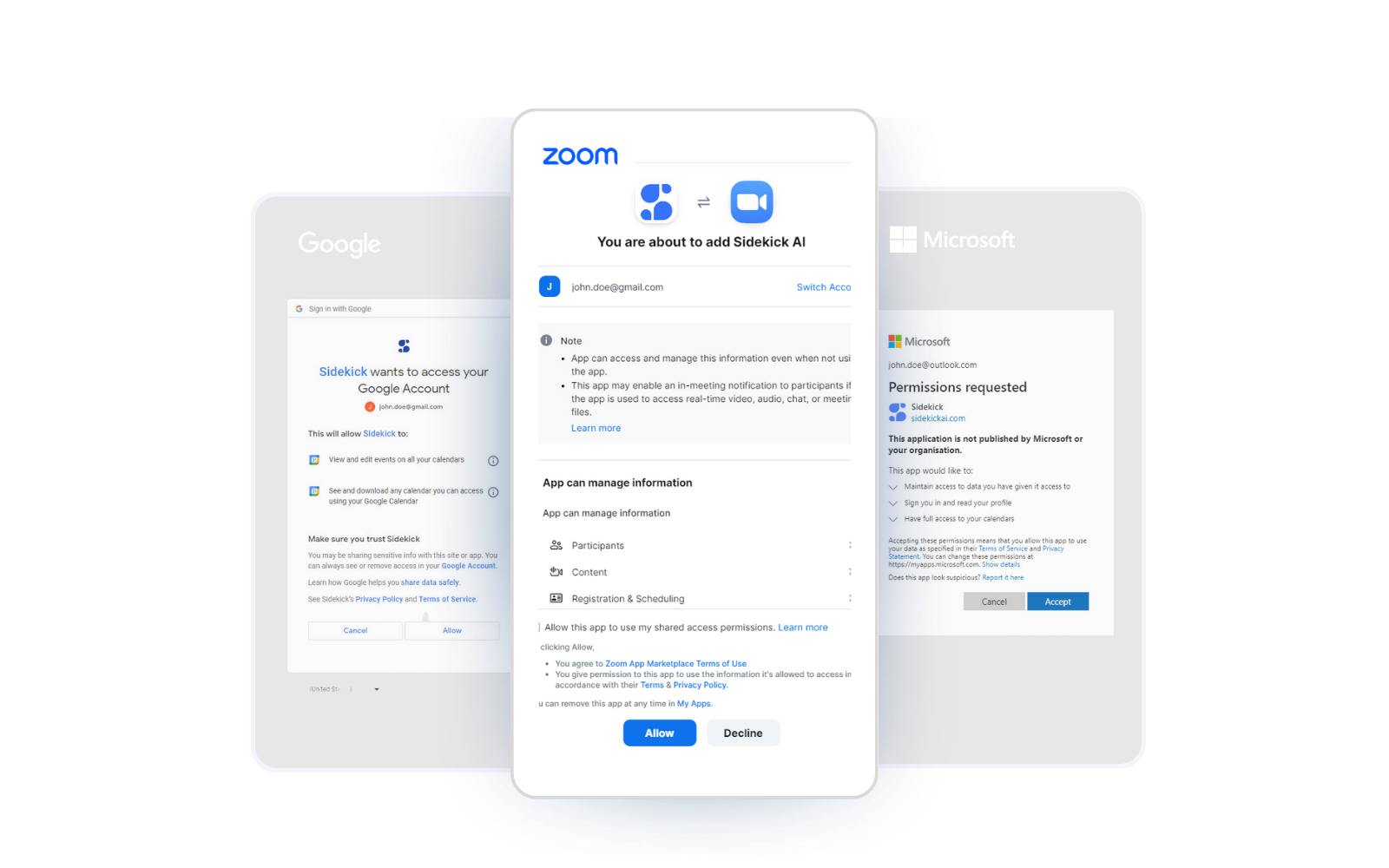
Adding Permission
The addition of the account should have the proper permissions to be able to sync the events of the calendar with Sidekick. After the sign in the redirected page will ask to allow sidekick the required permissions.
In order to remove an account, click the “Disconnect” button under the desired account.